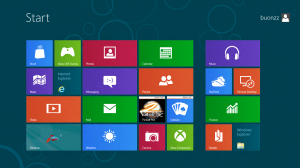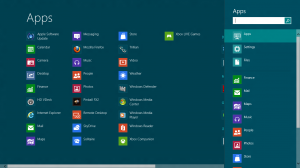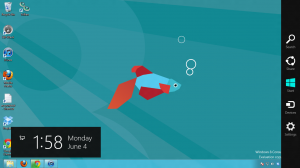After some wait, the heat is finally being felt from the Microsoft guys:
Here came the Windows 8
But before even releasing the final version of Windows 8, Microsoft released a "trailer" of its another blockbuster movie.
As being fan of movies, I love trying out new software too, so here we go, trying out the Windows 8 preview
To install Windows 8 you must download first the software here
http://windows.microsoft.com/en-US/windows-8/release-preview
It contains an ".iso" file ( a dvd image) which you need to burn on a CD/DVD then use that as the installer
But in my case, i just use WinRAR to extract the contents of the *.iso file, then just save it in another partition of hard drive and install it there (i dont like putting it in USB and CD/DVD, but you can do it that way)
Use this product key to install the software
DNJXJ-7XBW8-2378T-X22TX-BKG7J
After clicking the installer, click the series of "next" buttons, here we go:
At first, I'm intimidated of the whole new buttons and stuffs, asking myself "where is the famous desktop?"
but after a few seconds of looking over the "tiles", i saw the "desktop" icon and clicking it will just bring you to the desktop which I am used to.
So far, all is good, but things I noticed was:
- Some of my software and drivers aren't working
- Dual monitor is not working ( i have 2 monitors)
- CD drive is not appearing in my explorer window
- Sounds are not working
So here we go, I asked Google to see what i can do with this, so far these are my solutions:
1. For software and drivers that was not working - I don't have any catch-all solution for this since every person has its own combination of hardware, but one tip i could share is, un install those defective drivers, get the model/serial of the hardware involved, then try to google for the Windows 8 version of it.
2. Since my video drivers got affected by the upgrade, using the step above, I found a driver for my video cards (which are NVIDIA)
http://www.nvidia.com/object/win8-32bit-296.17-preview-driver.html
3. The third problem - CD drive is not appearing. That can be fixed by following the instruction on this link:
http://vasudevg.blogspot.in/2012/03/fix-dvd-drive-not-shown-in-windows-8-cp.html
however, one of the instructions on that link above says "run the console in administrator mode" which is kinda confusing if you are new to using Windows 8, so my advice is follow the instruction on this link :
http://www.softwareok.com/?seite=faq-Windows-8&faq=7
and thats it, you should be able to run the console in admin mode
Note: there is an instruction in the notes where it will say "type the ff commands in the console" - though it is tempting to copy-paste the code i insist that you type it manually no matter how long it is.
4. Then last, for the sound card stuffs - just try to download from here
http://www.realtek.com.tw/downloads/
and see it will work with you
if not, then keep googling :-)
The following are some screenshots of Windows 8 to keep your saliva flowing:
Did you find this useful?
I'm always happy to help! You can show your support and appreciation by Buying me a coffee (I love coffee!).